As you explore Baldur’s Gate 3, you’ll come across a plethora of loot. While it’s thrilling to discover new items, they can quickly become encumbered and clutter your character’s inventory. To alleviate this issue, you must manually transfer some items from your character to one of your companions, freeing up valuable space. However, you don’t need to do this one item at a time. Instead, here’s an easy way to clear up inventory space in Baldur’s Gate 3.
How to Easily Organize Your Inventory in Baldur’s Gate 3
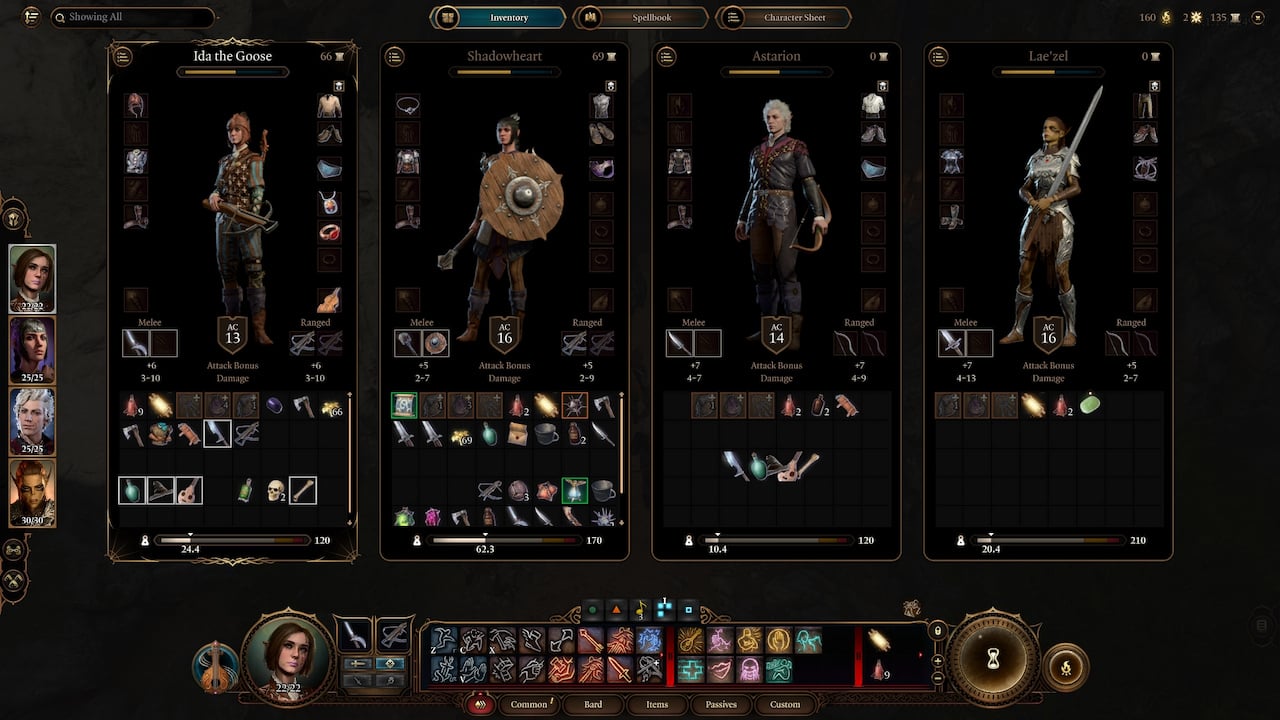
First, you want to press the Tab key on your keyboard to open the inventory overview for all your characters. Once open, you can use several keyboard commands to move multiple items from one character’s inventory to another. Note: Any item you select in your inventory will be highlighted in white.
Related: What to do with the Spider Egg Sac in Baldur’s Gate 3 (BG3)
Here are the commands you can use to easily clear up inventory space in Baldur’s Gate 3:
- Control-Click: The Control-Click command will allow you to select multiple items in your inventory simultaneously. You don’t have to pick items next to each other when using the Control key. Instead, this command is a perfect way to select multiple targeted items you want to move.
- Shift-Click: The Shift-Click command will allow you to select everything between the first and second selected items. This is an easy way to select many items without caring what you are selecting. In addition, after you let go of the Shift button, you can add additional items to the group of items you selected earlier by using the Control-Click command.
After you have selected all the items, you can move them all at once by Left Clicking and dragging them to another character’s inventory. Once you have the group of items over the inventory, release the Left Mouse button to drop them to their new home. Finally, you can use the same keyboard commands to drag multiple pieces of junk to the vendor to barter/sell.
Author’s Note: I wrote this guide while playing Baldur’s Gate 3 on my Lenovo gaming laptop.



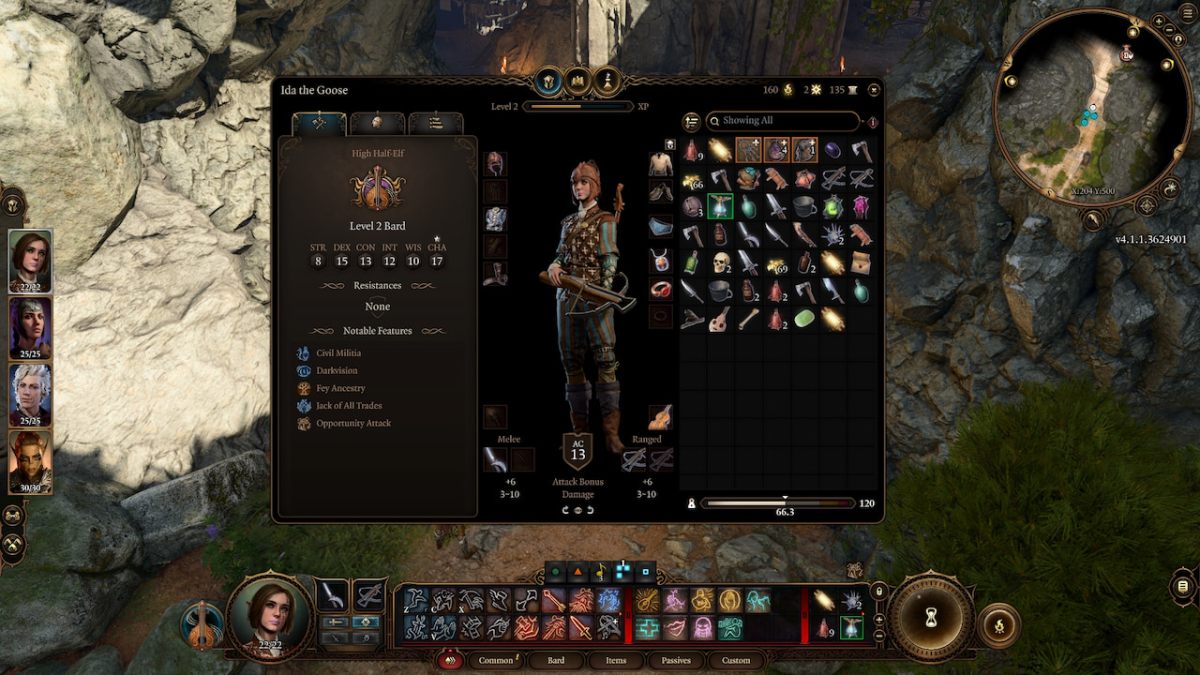






Published: Aug 7, 2023 02:07 pm